When you click on the ‘Details’ button in the opportunity card, you will be redirected to the Opportunity Details page.
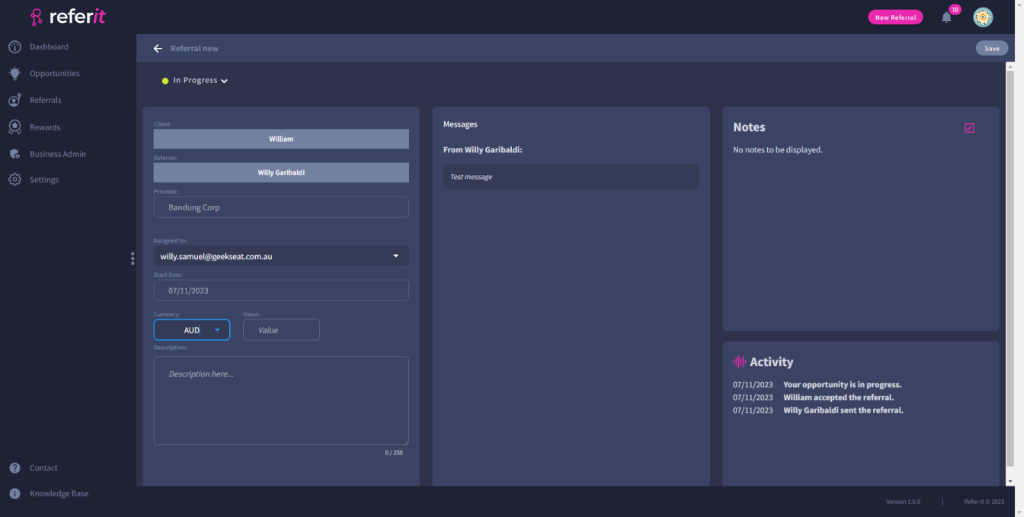
Edit an Opportunity
You can edit an opportunity’s details by adding a ‘Value’ and a ‘Description’. Here you can edit the ‘Assigned to’, and the ‘Currency’ details. Then click on the ‘Save’ button.
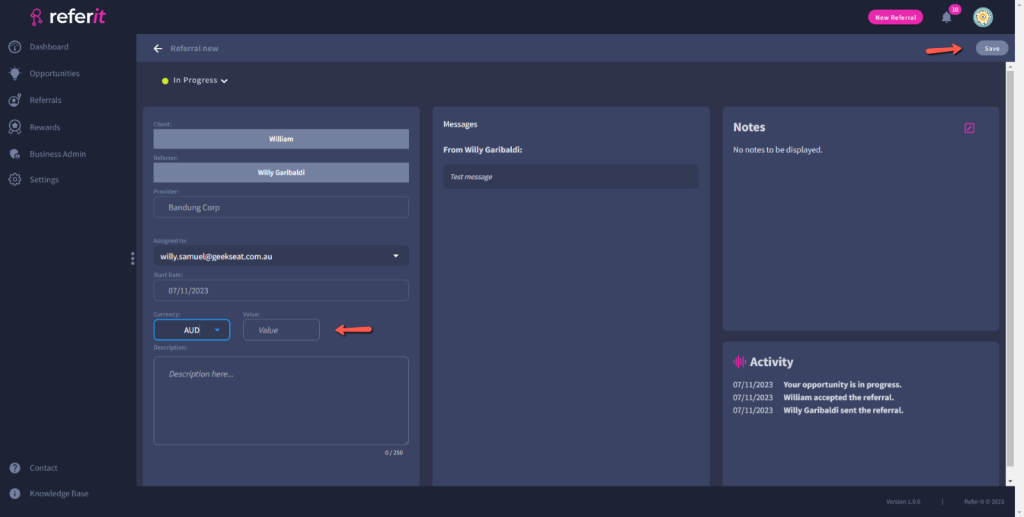
- If you create a business profile and you add your employee to Refer-it, you can select which employee you want to assign an opportunity to in the ‘Assigned to‘ dropdown menu.
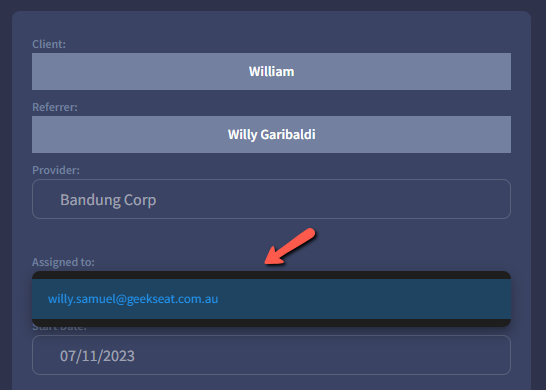
- Select the currency from the ‘Currency‘ dropdown options. The default option is AUD.
- Add the opportunity value in the ‘Value’. This is a mandatory field.
- Add the description of the opportunity in the ‘Description’. This is a mandatory field.
Click on the ‘Save’ button to keep the details for the opportunity.
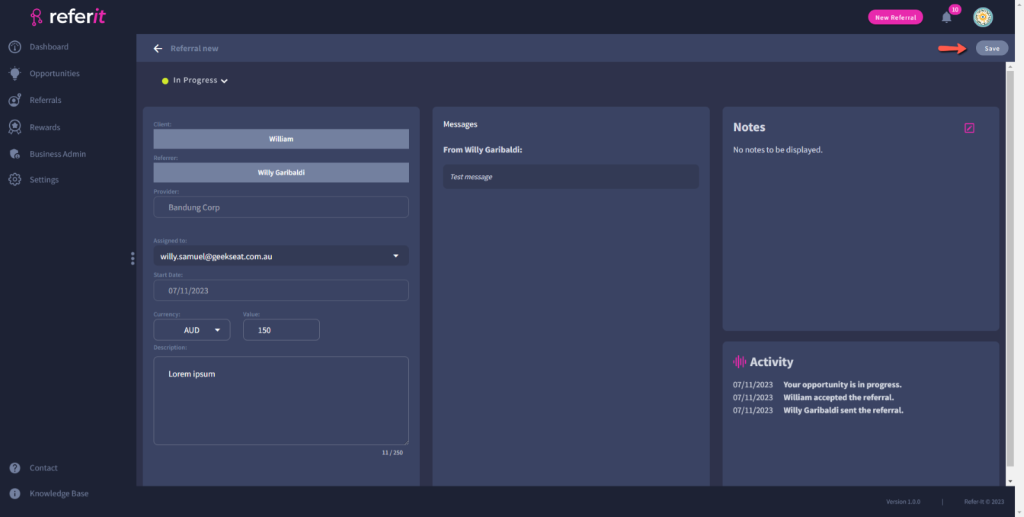
Opportunity Note
You can add notes about the opportunity in the Notes section.
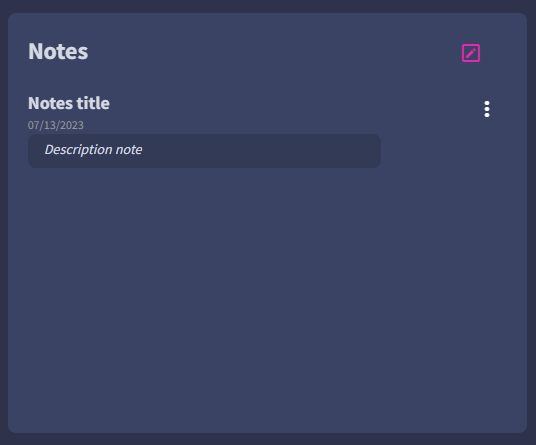
To add a new note, click on the ‘Add Note‘ button in the top right. You will then be asked to add a new note.
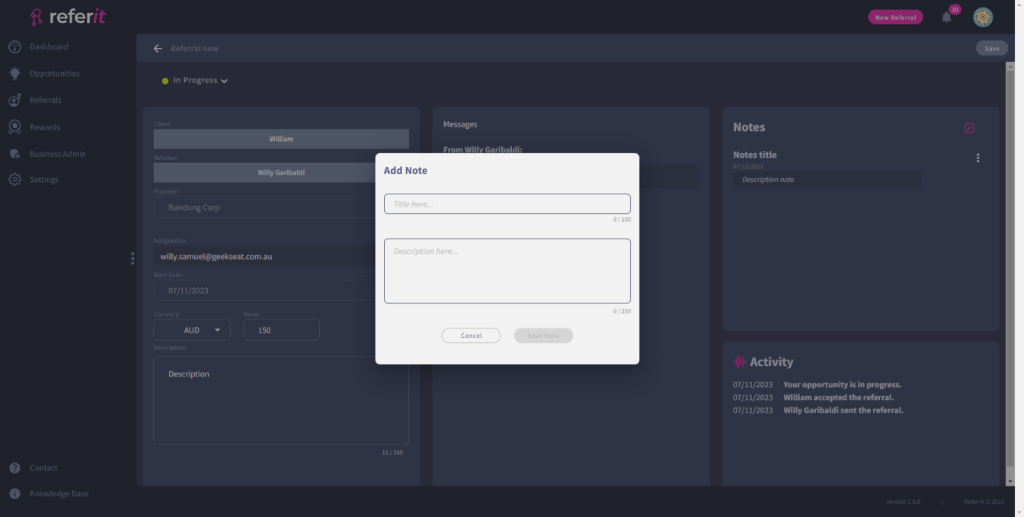
- Add the ‘Title’ to make it easier to reference and search for this note.
- Add the details of the note in the ‘Description’ text area.
Click on the ‘Save Note’ button if you wish to keep a note for future reference. Notes will be displayed from most recent to oldest. You can also Edit or Delete a note when you click on the three vertical dots (kebab) to the right of a note.
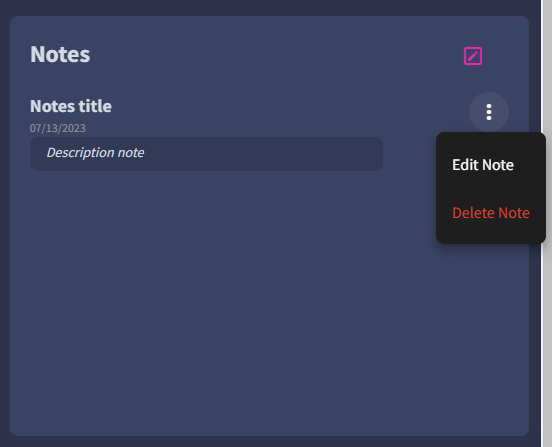
Edit a Note
To edit a note, click on the ‘Edit’ option below the three vertical dots (kebab). An edit note window will then appear, where you can edit a note.
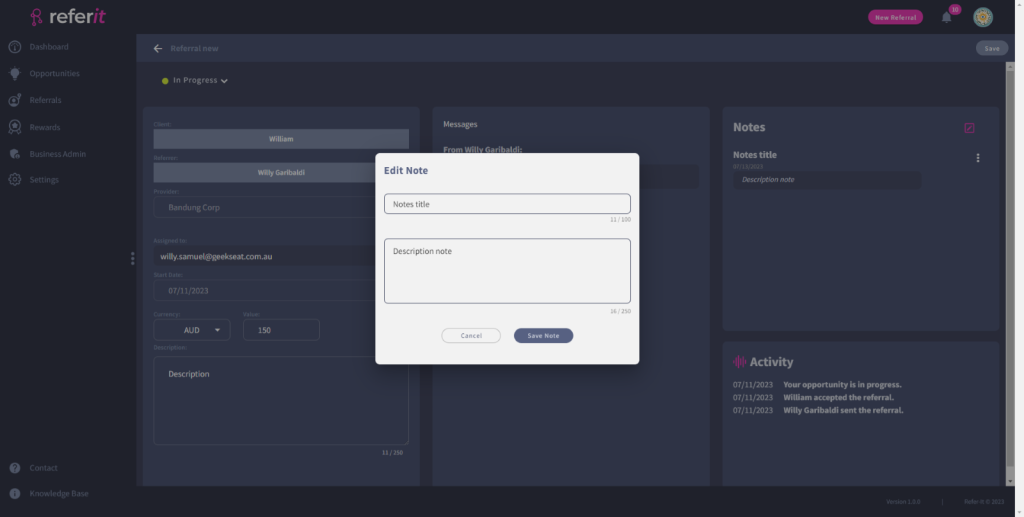
Click on the ‘Save Note’ button to save an updated note. Or click on ‘Cancel’ to cancel editing a note.
Delete a Note
To delete a note, click on the ‘Delete’ option below the three vertical dots menu. Next, an alert message will appear to confirm that you wish to go ahead with deleting the note.
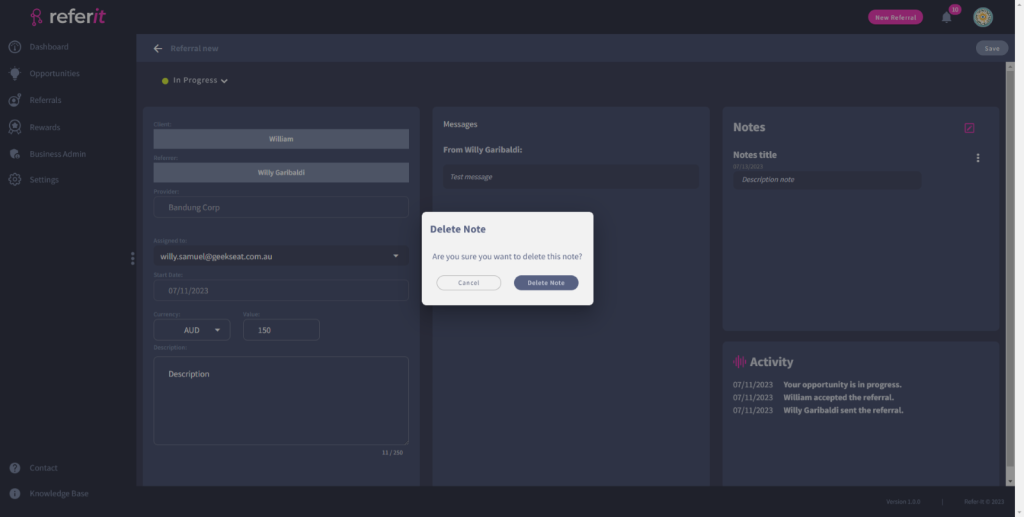
Click on the ‘Delete Note’ button to confirm that you wish to delete a note. Or click on ‘Cancel’ to keep the note.