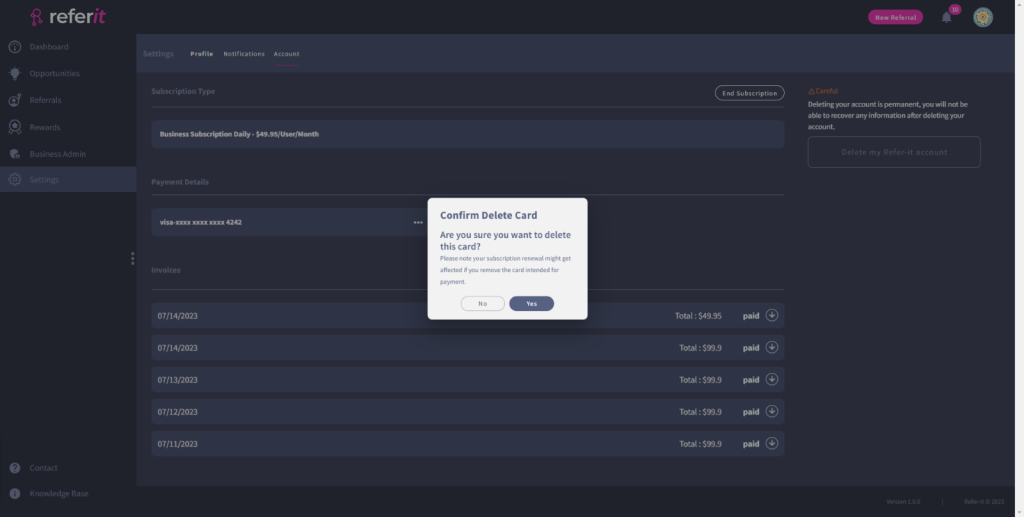The View/ Update Payment Details section shows you general information related to the payment method you have chosen. You can add, edit, or delete your payment details.
Add Payment Method
To add payment method, click on the ‘Add Payment Method’ button.
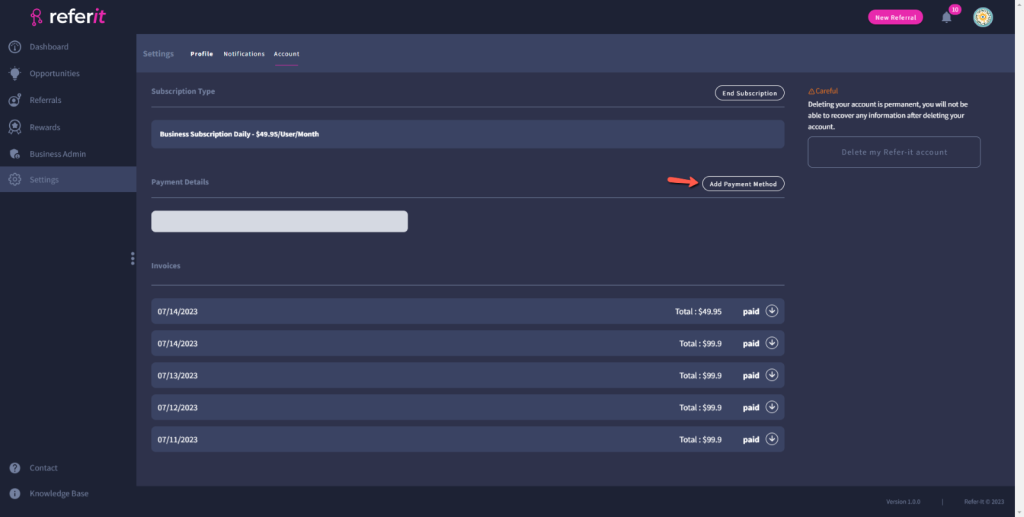
Then you will be asked to give details for your payment method.
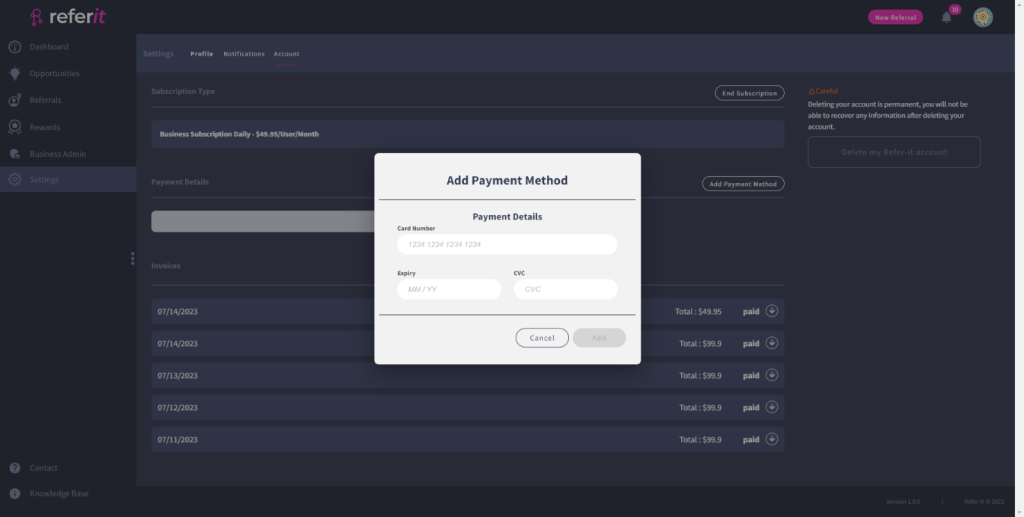
- Add your card number in the ‘Card Number’ field. This is a mandatory field.
- Add your card expiry date in the ‘Expiry’ field. This is a mandatory field.
- Add your card CVC code in the ‘CVC’ field. This is a mandatory field.
Click on the ‘Add‘ button to add your card or click on the ‘Cancel‘ button to not add your card.
Edit Payment Method
To edit the payment details, click on the horizontal ‘three dots‘ icon next to your payment details.
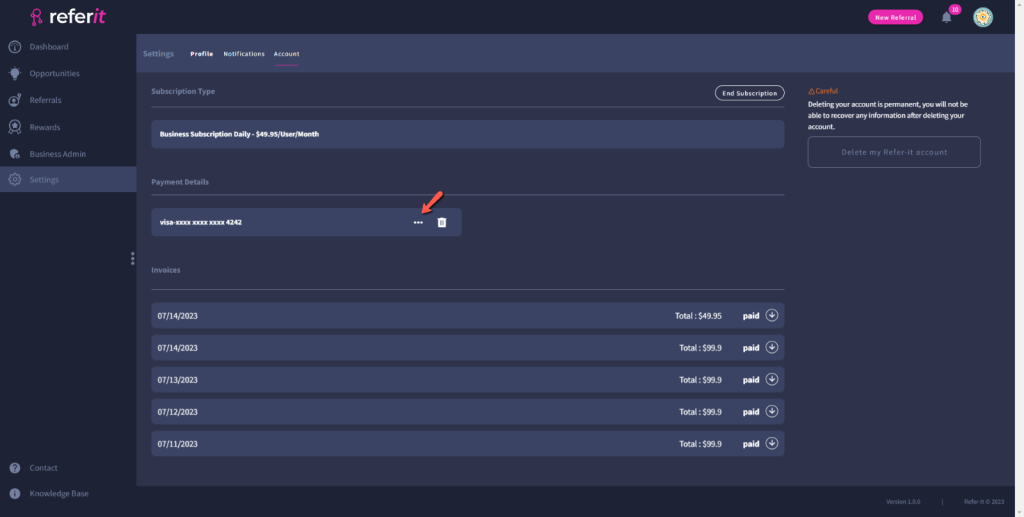
Then you will be asked to edit your payment details. Enter your card details, and then click on the ‘Save‘ button to save your new card details or click on the ‘Cancel‘ button to not save these payment details.
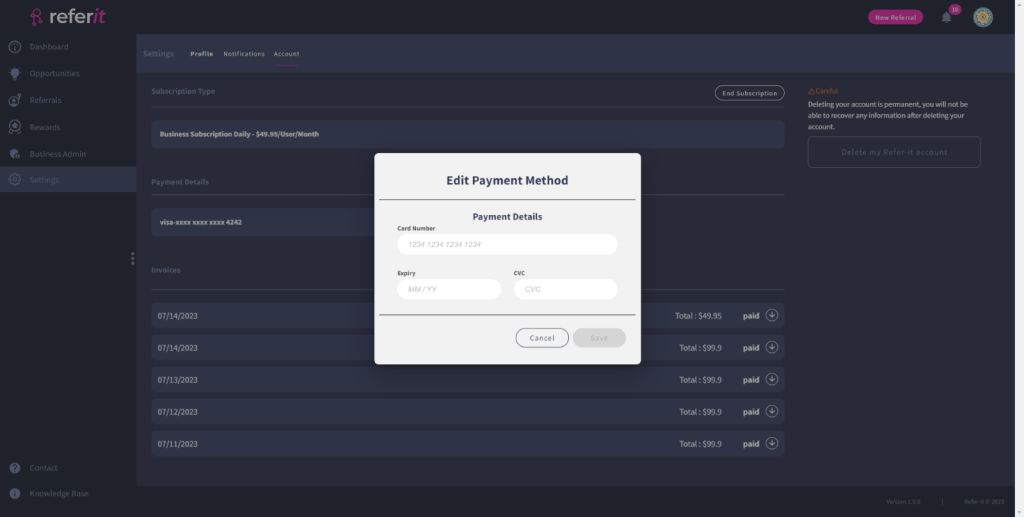
Delete Payment Method
If you wish to delete your card, click on the ‘Trash bin‘ button.
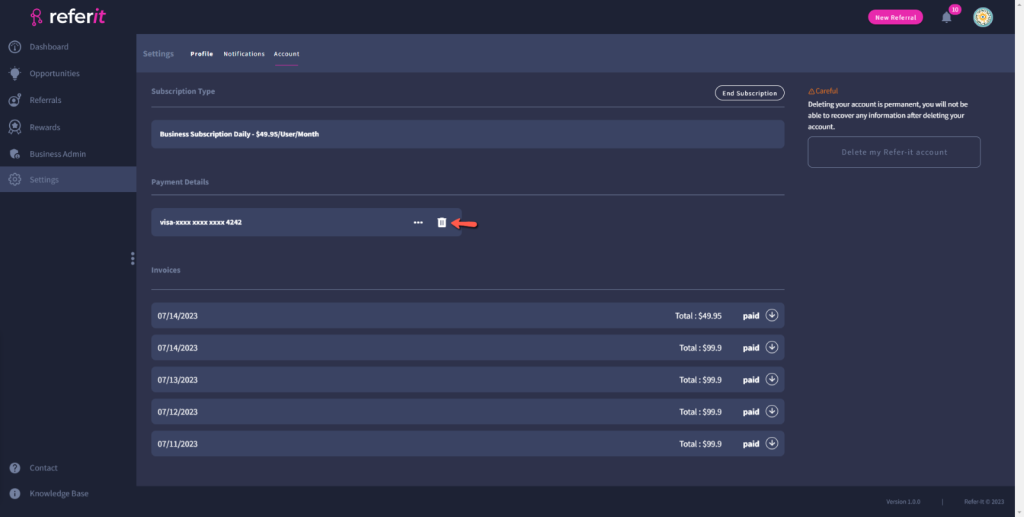
Then you will be asked to confirm that you want to delete the card details. Click on the ‘Yes‘ button to delete your card details or click on the ‘Cancel‘ button to keep these card details.